Farmer Kitty
True BYH Addict
Okay, There is a great thread on this subject on BYChickens. I'm going to copy and paste it here for anyone with questions.
Nifty-Chicken
Administrator
From: Northern California
Registered: 12/26/2006
Posts: 5391
PM Website How to Post / Add Pictures To Your Posts & MessagesTo Post Photos Onto the FORUM:
1. Upload your photo to a photo hosting site (two options below) and resize it for the message board (640x480 or smaller).
2. Copy the URL for the photo and paste it in your message.
3. Highlight the URL in your message, then click on "Img" button above the message. Your URL will be wrapped by two image tags and will look like this:

4. Use "Preview" button to check the picture before submitting.
How To Post Pictures Using Our new BYC Image Hosting tool:
1) Click on the "Uploads" link at the top of the page: http://www.backyardchickens.com/forum/uploadimg.php
2) Click "Browse" to find the image on your computer
3) Upload the image to the server and then you'll be presented with the image code to paste into your post here on the forum
How To Post Pictures From Photobucket:
1) Login to your account
2) Copy the "IMG CODE" (as seen in the 3rd option in the image below).
3) Paste the code as-is into your forum post. You do NOT need to use the Img tags as they are already included from Photobucket.
I'll have Chel submit more detailed instructions on how to submit pictures to Photobucket in the next post.
--------------------------------------------------------------------------------
7 hens: 1 Delaware, 2 RIR, a Gold laced mix, a RIR / Black Aust. mix and 2 silver laced wyandottes, 1 duck: a crested runner mix
www.TheEasyGarden.com | www.SufficientSelf.com | www.BackYardCows.com
Nifty-Chicken
Administrator
From: Northern California
Registered: 12/26/2006
Posts: 5391
PM Website How to Post / Add Pictures To Your Posts & MessagesTo Post Photos Onto the FORUM:
1. Upload your photo to a photo hosting site (two options below) and resize it for the message board (640x480 or smaller).
2. Copy the URL for the photo and paste it in your message.
3. Highlight the URL in your message, then click on "Img" button above the message. Your URL will be wrapped by two image tags and will look like this:

4. Use "Preview" button to check the picture before submitting.
How To Post Pictures Using Our new BYC Image Hosting tool:
1) Click on the "Uploads" link at the top of the page: http://www.backyardchickens.com/forum/uploadimg.php
2) Click "Browse" to find the image on your computer
3) Upload the image to the server and then you'll be presented with the image code to paste into your post here on the forum
How To Post Pictures From Photobucket:
1) Login to your account
2) Copy the "IMG CODE" (as seen in the 3rd option in the image below).
3) Paste the code as-is into your forum post. You do NOT need to use the Img tags as they are already included from Photobucket.
I'll have Chel submit more detailed instructions on how to submit pictures to Photobucket in the next post.
--------------------------------------------------------------------------------
7 hens: 1 Delaware, 2 RIR, a Gold laced mix, a RIR / Black Aust. mix and 2 silver laced wyandottes, 1 duck: a crested runner mix
www.TheEasyGarden.com | www.SufficientSelf.com | www.BackYardCows.com

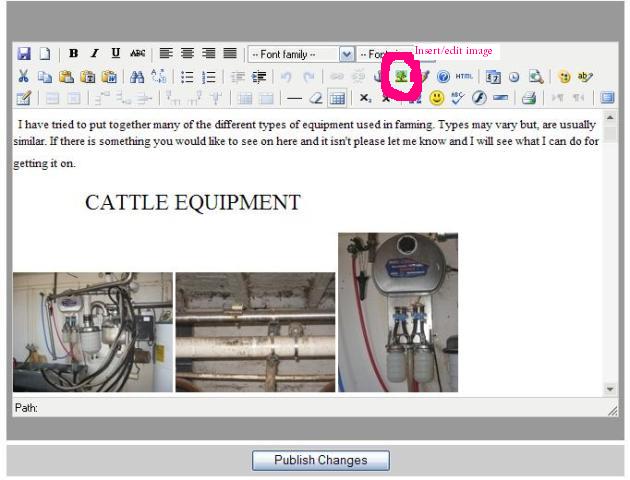
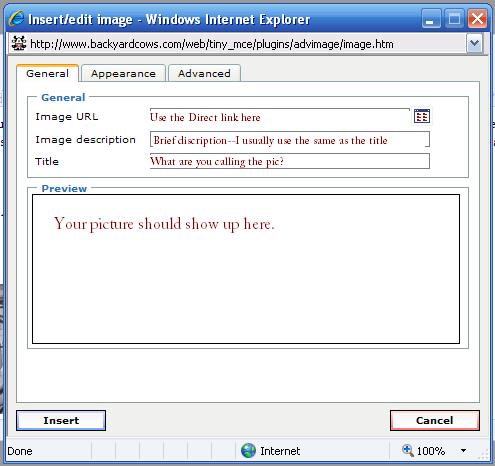
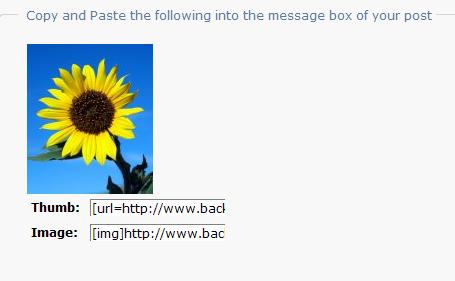
![b]](http://[b]http://sphotos.ak.fbcdn.net/hphotos-ak-snc4/hs768.snc4/66850_1015009[/b])